Promotional tools
Boost your selling performance and sales with promotional tools exclusive to eBay Store subscribers.
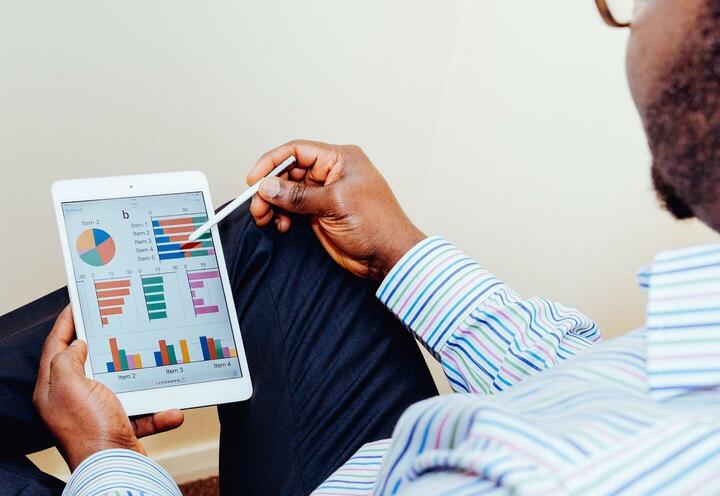
Why run promotions on eBay?
Running promotions can attract more customers, increase basket size, and set your listings apart from the competition. With promotions manager, you can run promotions to clear old stock, sell complementary products and create unique offer pages to increase the visibility of your inventory.
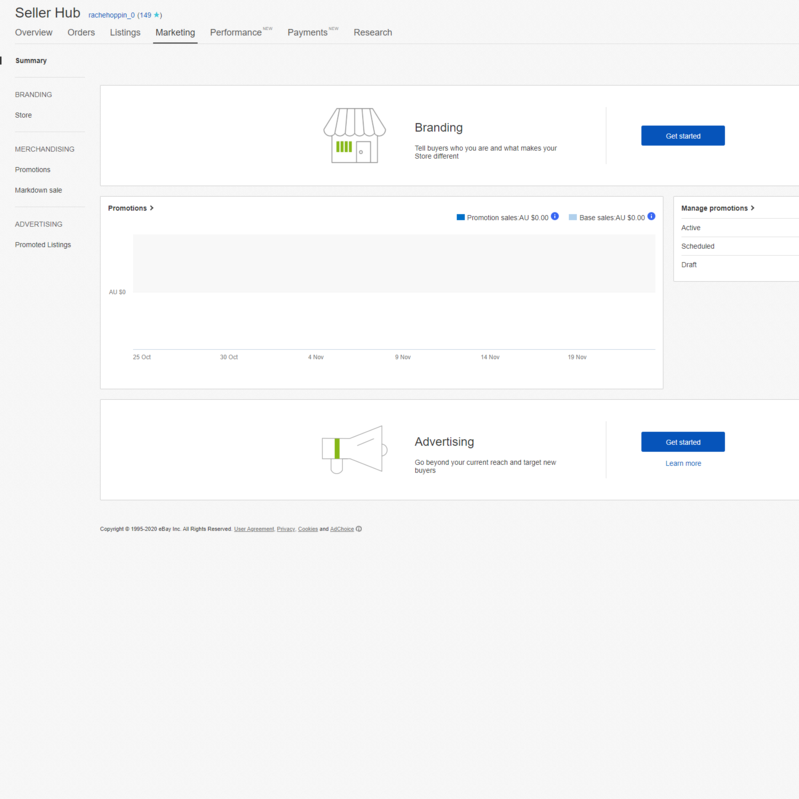
What is eBay Promotions Manager?
Promotion Manager allows eBay Store subscibers to test different promotional offers, manage campaigns, and align promotions with other sales channels.
Items eligible for promotions need to have:
- The option to purchase via an electronic payment method
- Fixed pricing
- ‘Buy It Now’ pricing
Types of promotions
There are four main tools which eBay sellers have access to:
- Coded coupons*
- Volume pricing
- Sale event + markdown*
- Order discounts*
*Only available to eBay sellers with store subscriptions.
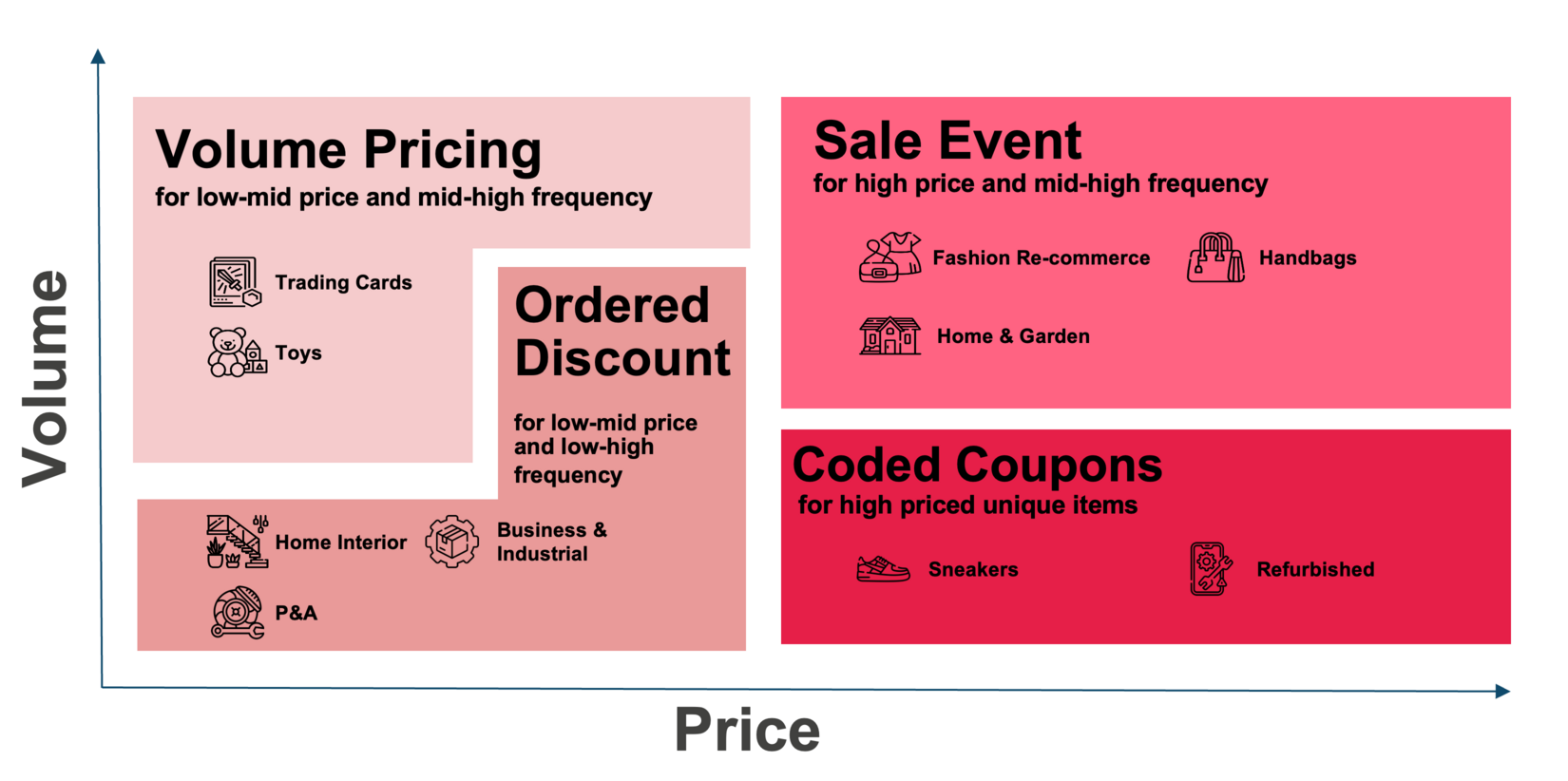
Coded Coupons
Offer buyers discounts with coupon codes. You can choose listings, control your budget and share your code publicly (on eBay.com.au) or privately through your own marketing channels.
Examples of coded coupons include:
- Use code “RETURN5” for $5 off your next order.
- Buy 1, get 1 20% off with coupon code “20OFF”.

Volume pricing
Encourages buyers to buy multiples of the same item with discounts based on quantity.
The more buyers purchase, the more they save.
For example,
-
Save 5% when you buy 2
-
Save 10% when you buy 3
-
Save 15% when you buy 4+
You can set discount strategies for different groups of inventory, or apply campaigns to individual listings, item IDs (max 500 SKUs), categories, or across your entire inventory. We’ll automatically add new listings to your existing campaigns when they meet the rules you’ve set.
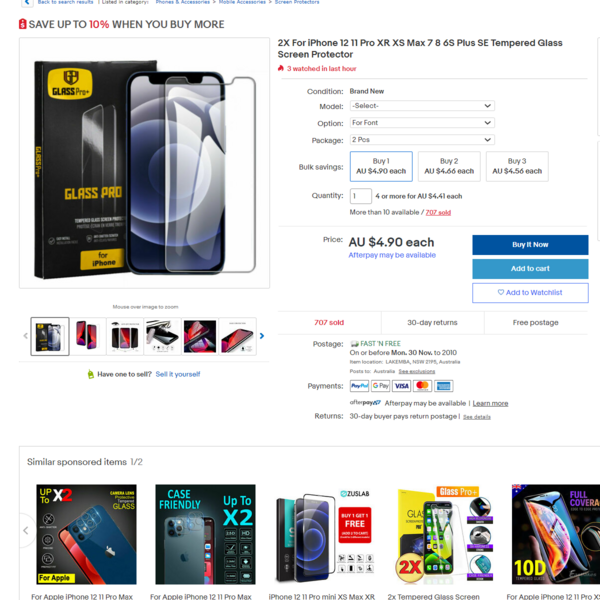
How to get started with volume pricing
Head to your Promotions Dashboard from the Seller Hub Marketing tab and select Promotions from the left menu. Click on ‘Create a Promotion’ drop-down and select Volume Pricing.
If you list through Seller Hub you’ll see an option to add Volume pricing in the Sell it faster section of your listing flow.
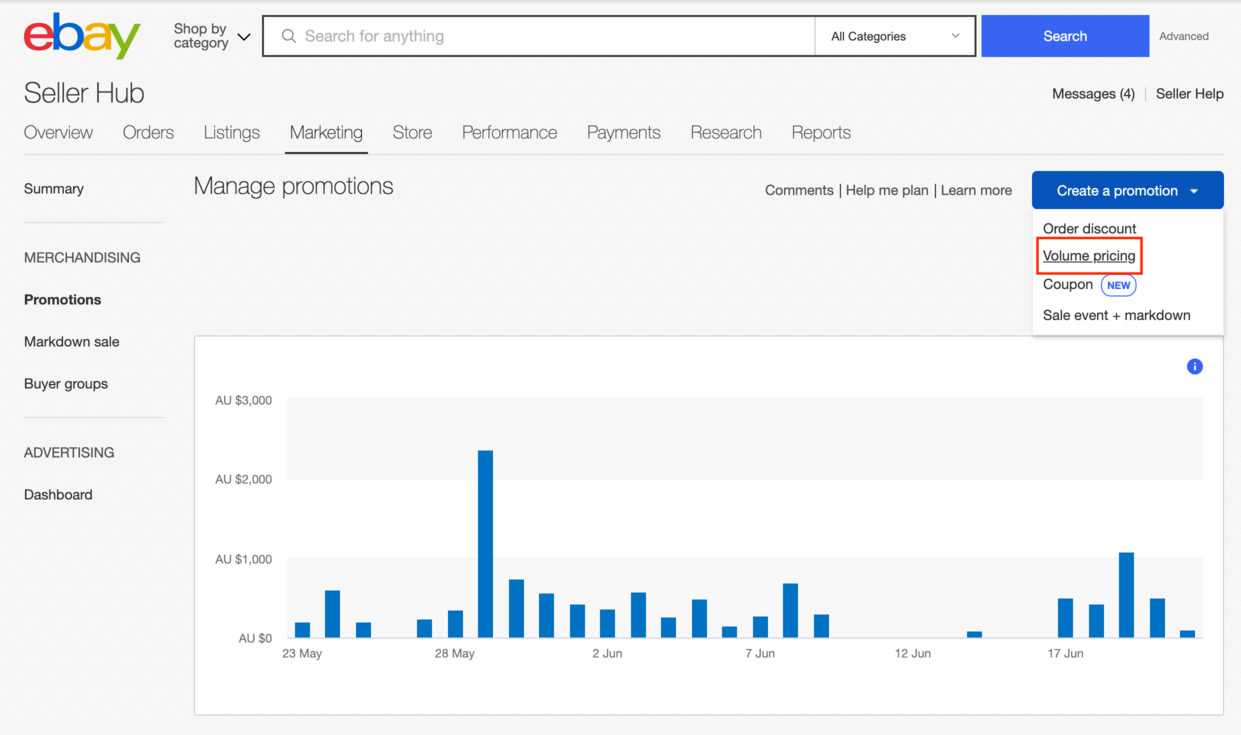
Sale event + markdown
Show potential buyers the value of buying your items with individual item or group discounts.
*Sale events & markdowns are only available to eBay sellers with Store subscriptions.
By showing the original price against the new discounted prices, these promotions can help increase conversions. For example:
-
“Save up to 30% on all laptops”.
-
“Save up to 50% on last season’s winter gear”.
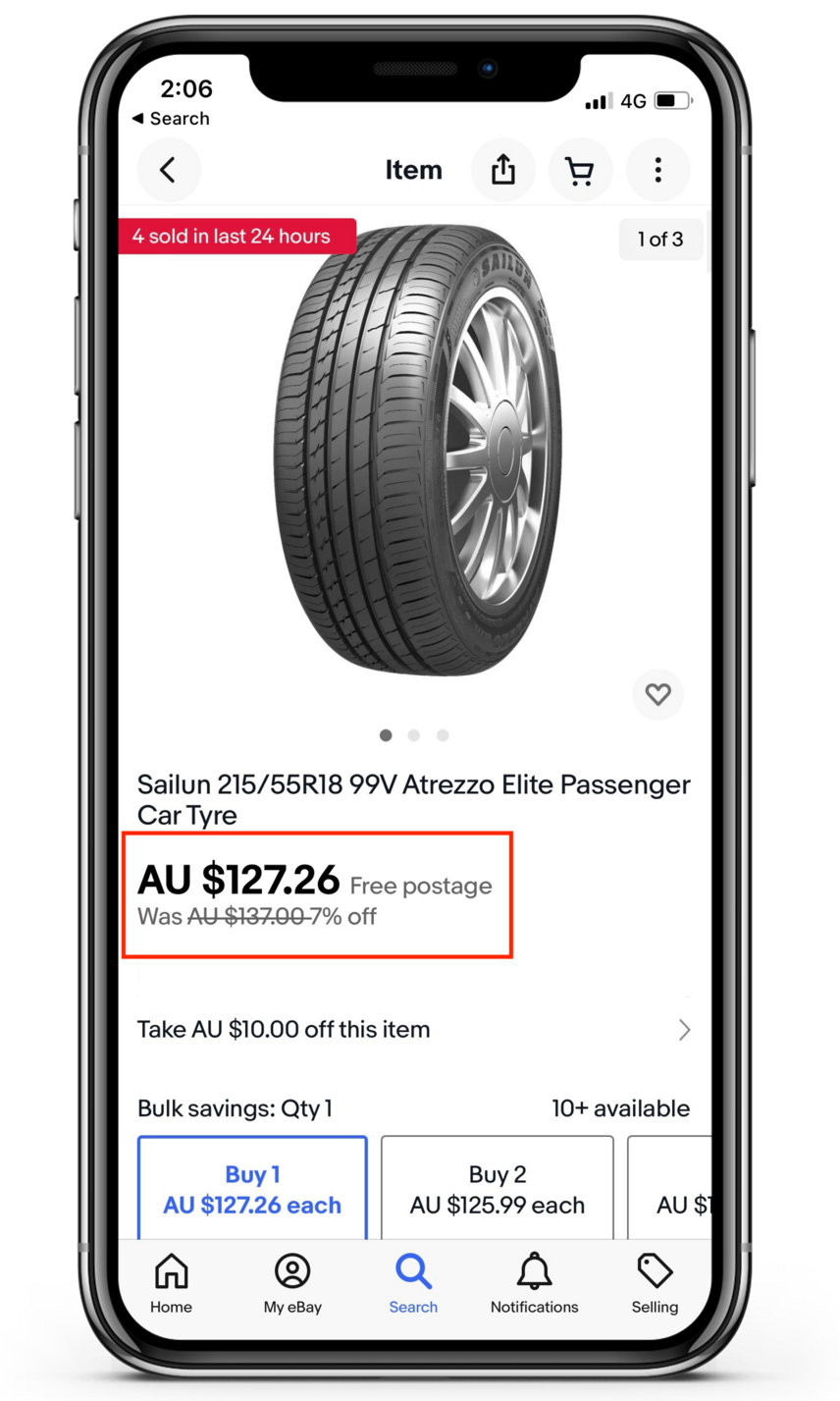
How to get started with sale events and markdowns
Go to the Seller Hub Marketing tab and select the ‘Promotions’ from the left menu. Click on ‘Create a Promotion’ drop-down and select Sale event + markdown
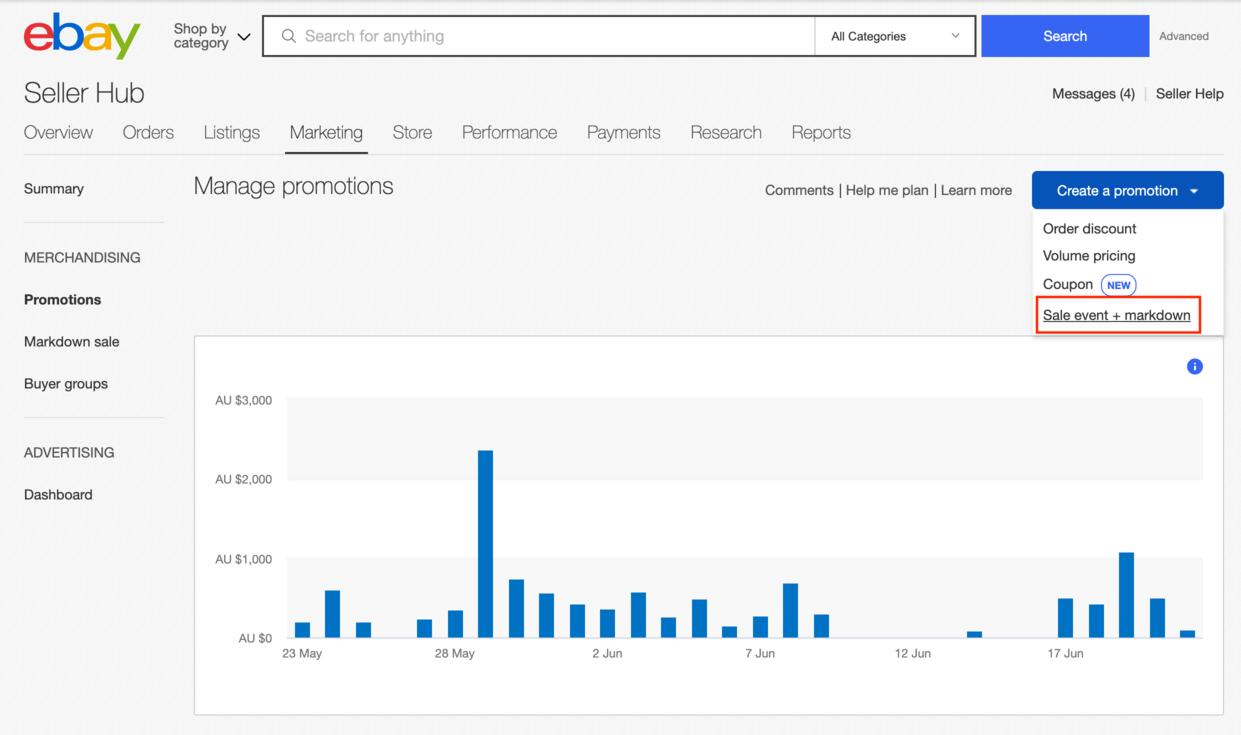
Order discounts
Encourage buyers to purchase more from your store by creating promotions for orders of multiple items.
These promotions help sellers:
-
Increase order size and its average value
-
Sell out stocks
-
Save on shipping costs
These promotions help buyers:
-
Find items easier
-
Choose accessories and other items related to the main purchase
-
Save on shipping costs and the costs of the item
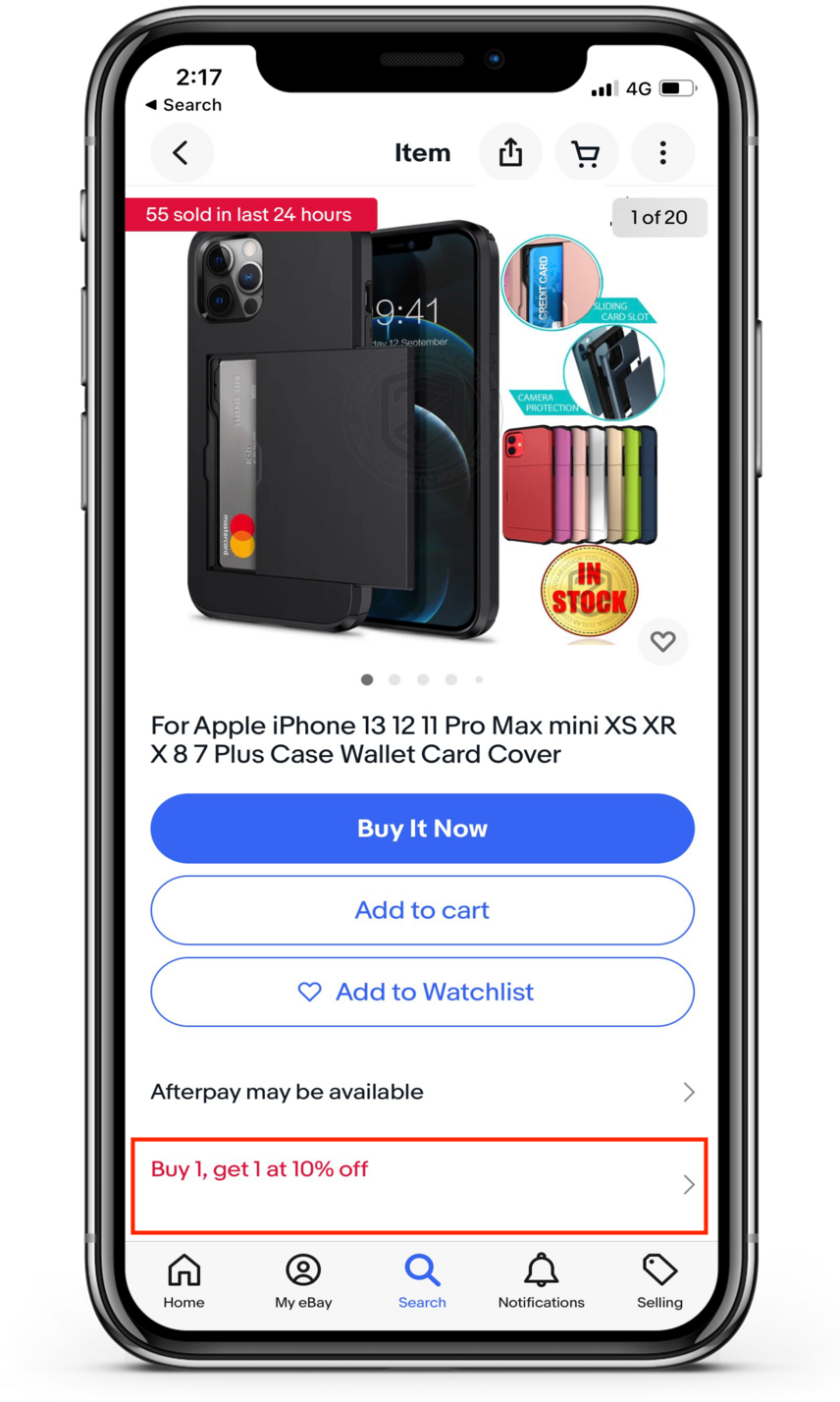
How to get started with order discounts
Click the Seller Hub Marketing tab and select the Promotions tab from the left menu. From the drop-down menu under the Create a promotion button, select Order discount.
You can add or exclude items from the promotion at any time.
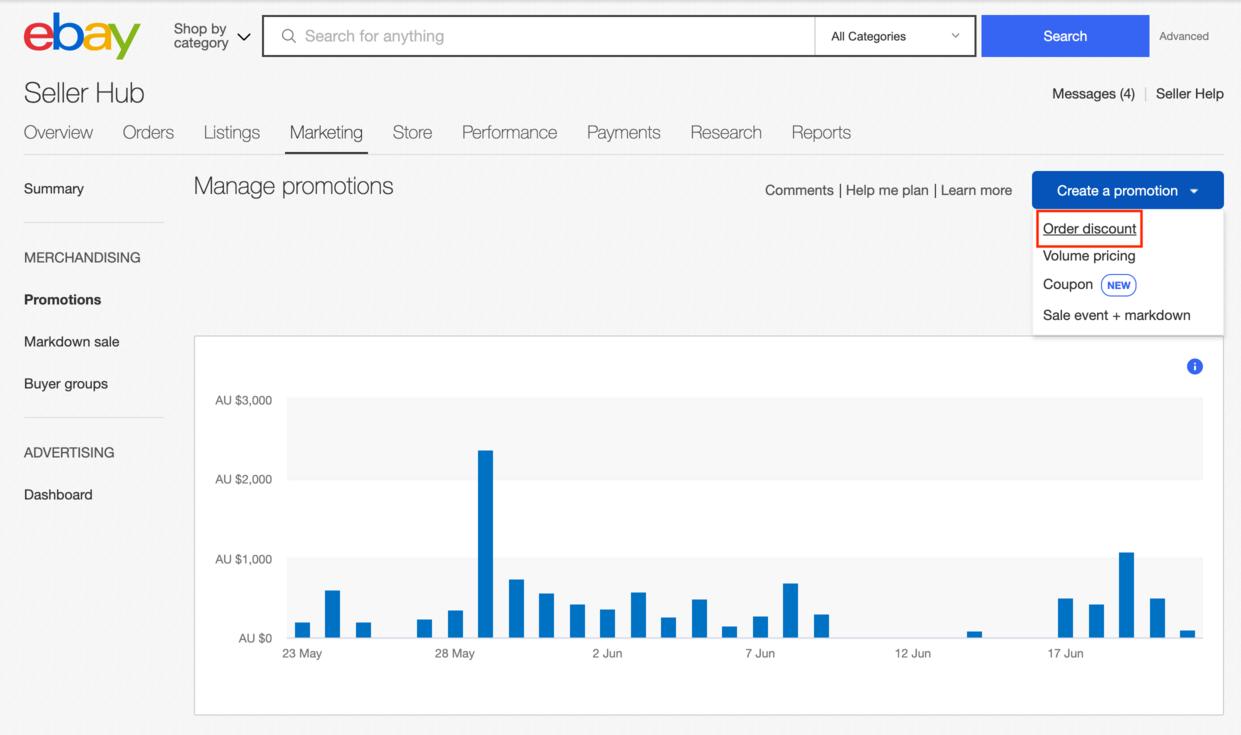
Set up your own promotions
- Sign into My eBay and head to your promotions dashboard from the Seller Hub marketing tab.
- Select ‘Promotions’ from the left menu.
- Click on ‘Create a Promotion’ drop-down and choose a promotion type.
- Set the conditions, choose your inventory and start or schedule your promotions.
Other promotional tools

Postage Discounts
Incentivise buyers to add more items to their cart with postage discounts. Sellers save by posting items together, and buyers unlock discounted or free postage on orders over a certain amount.
You can offer either combined or promotional postage discounts:
- Combined postage discounts — These require you to have combined payments enabled. Buyers pay postage for whichever item is most expensive to post. You can then set a flat postage rate or a discount percent for each additional item.
- Promotional postage discounts — Encourage buyers to spend more by offering free or discounted postage with a minimum order value, or cap the maximum postage buyers pay for one order.
Sending and receiving Offers
Speed up your ‘Buy It Now’ and auction sales by accepting best offers from buyers, sending offers to buyers, or responding to buyer queries with an offer.
Best offer
Adding a best offer option to your ‘Buy it Now’ or auction listings invites buyers to negotiate with you. When buyers make an offer, you can accept, decline, or make a counteroffer.
Sending offers to buyers
With offers to buyers you can target buyers already interested in your items, helping you increase sales and drive buyer loyalty. You can also automate how you send offers to save time.
Reply with an offer
When buyers contact you about an item or ask a question, you can send them an offer to buy the item at a lower price.
Getting started
- Sign into My eBay and head to your Promotions Dashboard from the Seller Hub Marketing tab
- Select Promotions from the left menu
- Click on ‘Create a Promotion’ drop-down and choose a promotion type.
- Set the conditions, choose your inventory and start or schedule your promotions.
